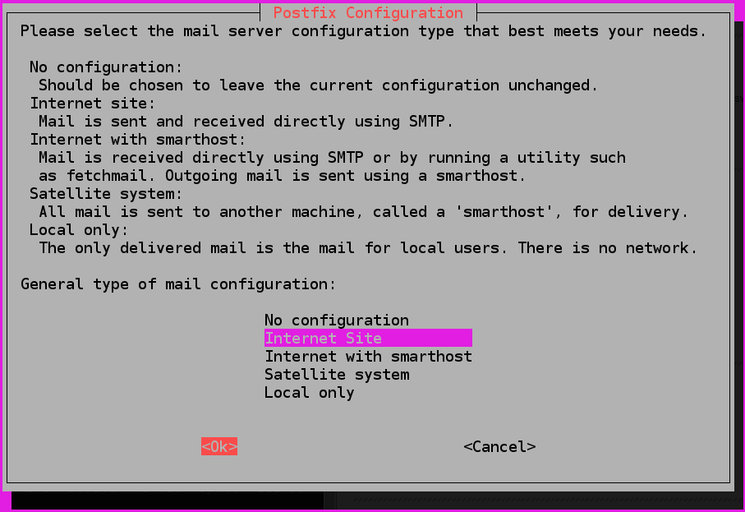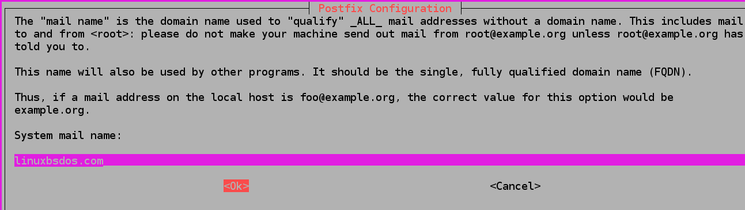Odoo 12 Community Edition removed accounting module. Without accounting module, it become useless. Most importantly, can foresee more and more core modules will be moved to enterprise edition.
Sooner or later, we have to switch to other alternatives.
Do some study first. Will keep track of the movement and decide.
Odoo
ERPNext
Flectra
https://www.odoo.com/groups/community-59/community-32937746?mode=thread&date_begin=&date_end=
https://discuss.erpnext.com/t/odoo-vs-erpnext-sept-2017/28391/6
Re: odoo vs. ERPNext
by
Fabien Bourgeois
Le 18/09/2017 à 14:25, Andreas Becker a écrit :
The CEO of Frappe brought an interesting input:
https://discuss.erpnext.com/t/odoo-vs-erpnext-sept-2017/28391/4
I have tried to summarize differences I see between the two solutions :
https://discuss.erpnext.com/t/odoo-vs-erpnext-sept-2017/28391/5
Quick copy-paste here for archiving :
I currently test the solution and the Frappé framework but I haven’t finished yet. So my analysis may be partial and not scientific… Please correct me if I’m wrong. To me, there a many little differences between these two open source ERP :
- Release model
- ERPNext has a rolling-release model and includes migration scripts. Therefore you always benefit from latest enhancements and features but you need to ensure that your customizations stays in line with master and features can change from one day to another.
- Odoo has a more classical release plan : each version is supported for three years and only bugfixes seems to be allowed in a stable versions. That said, no migration script is provided (OCA OpenUpgrade project tries to handle this) and each major version needs an huge migration to be planned.
- Architecture : as already said, ERPNext goes to include many features, verticals too (already healthcare and education ones), that may be hidden after by customization. Goods points : coherence, quality and maintenance. On Odoo side, everything is very modular and you may only install contact management or project management on your database. But this can lead to fragmentation and testing complexities.
- Community and manpower : Odoo SA employs dozens of people on Odoo. OCA and community is composed by hundreds of contributors. There are many (thousands) of modules existing. Frappé / ERPNext community is smaller, but growing.
- Features
- ERPNext seems to offer more out-of-the-box than Odoo, especially in comparison to recent Odoo CE versions : contract / subscriptions, Gantt views, file management…
- Odoo, with OCA repositories and other community modules, has a very large feature coverage and many of missing parts are filled that way. Out of the box, Odoo has more community oriented modules : surveys, forums, alternative to slack, mailing lists, slides (alternative to slideshare and youtube)…
- Framework
- The Odoo framework needs a lot of Python and XML and a few JavaScript. The templating engine is QWeb, using XML attributes. It’s a productive business framework with includes many useful things, like good research and regroupments abilities, pivot table, charts, many views per model… Graphical customization is very limited and technical in CE version (in EE /closed source version, you have Odoo Studio…). Odoo v10 CE has no responsive backend theme nor mobile application by default (only frontend / website is responsive). The API is XML or JSON-RPC.
- Frappé framework is more balanced between Python and JavaScript. It uses JSON massively but you don’t write it directly. Frappé is the popular Jinja templating engine on Python side. Frappé includes many graphical customizations. It can finished technical but less than Odoo CE offering. Frappé has good options for own reporting and PDF drag&drop personalization. It also offer Web Forms, realtime, universal command bar… Frappé is mobile focused with responsive backend and have open source mobile applications. The API is REST + optional RPC.
- Governance (last but not least)
- Odoo is leaded by a company. Roadmap is not public and you can have surprises a few days before each new version. Odoo SA sells SaaS and services like implementation / development. It provides a partner program. Since 2015 and Odoo v9, there is an open source edition, Odoo CE and an enterprise proprietary edition, Odoo EE (that is Odoo CE + extra closed source modules). Migration code between major version is not open source, for many tears. OCA, Odoo Community Association, is a swiss non-profit foundation which coordinates open source community development, events… and manages quality software that enhances Odoo CE, add new features etc.
- ERPNext is now driven by a non profit Indian Foundation. Roadmap is public and openly debated. All the code is open source, migration scripts included. The foundation handles events, promotion… and has its own developers. Frappé Tech still dominates ERPNext work, as the foundation is young and the number of contributors still low (but growing). Frappé Tech mainly offer SaaS hosting and is not a direct competitor for service providers.
Hope this is useful and quite objective. Feel free to amend / debate.